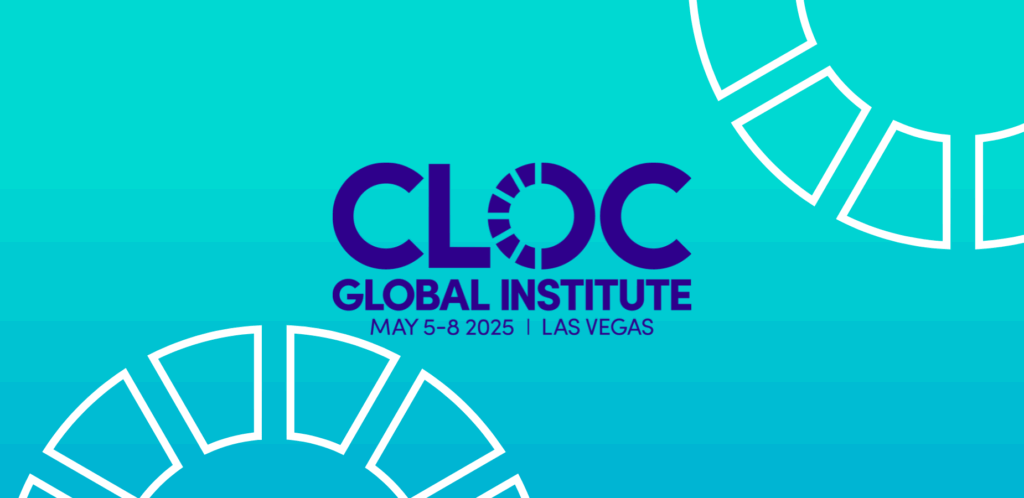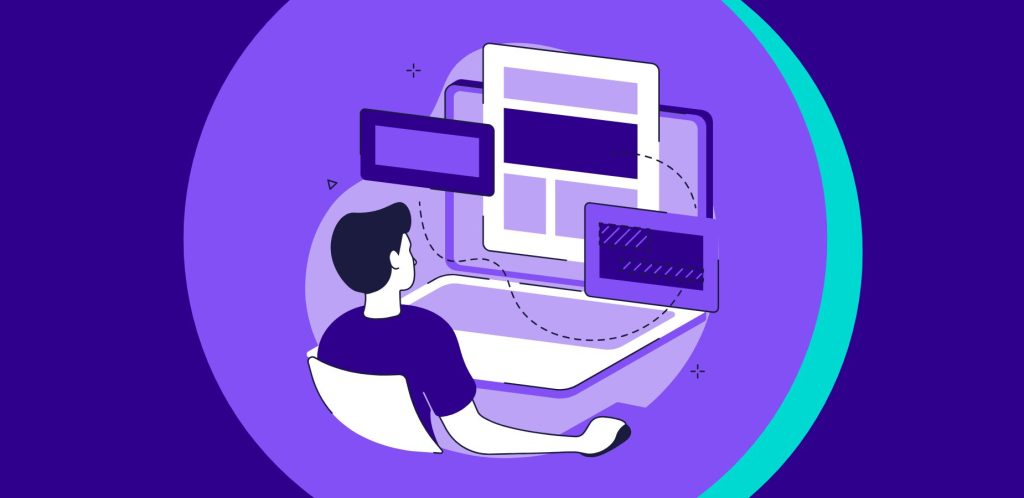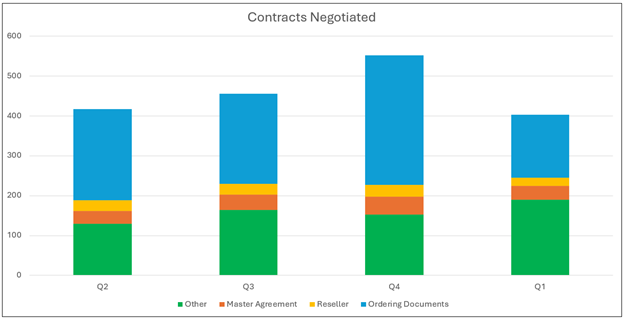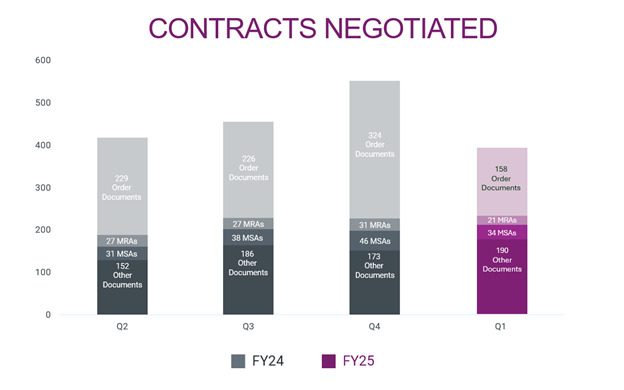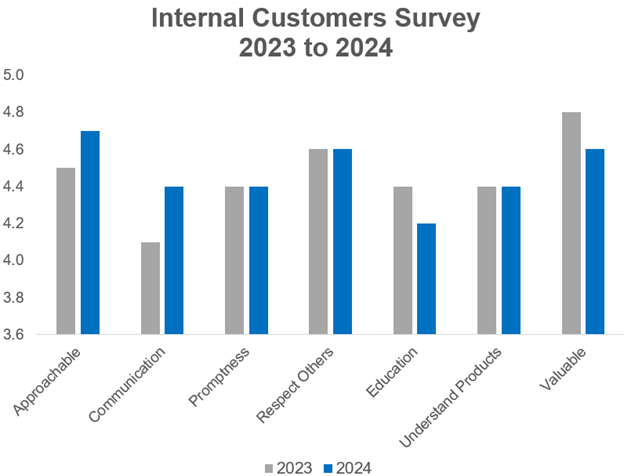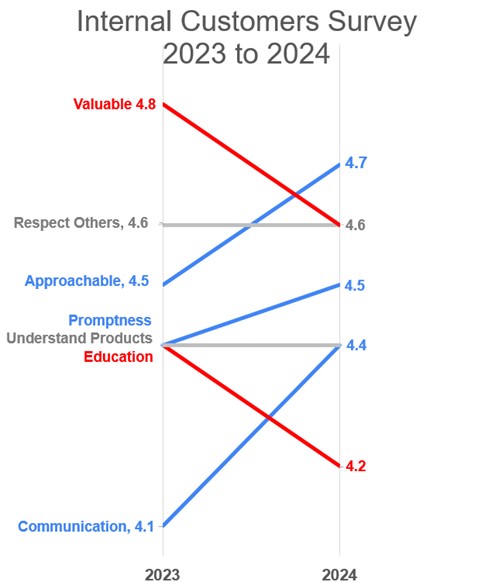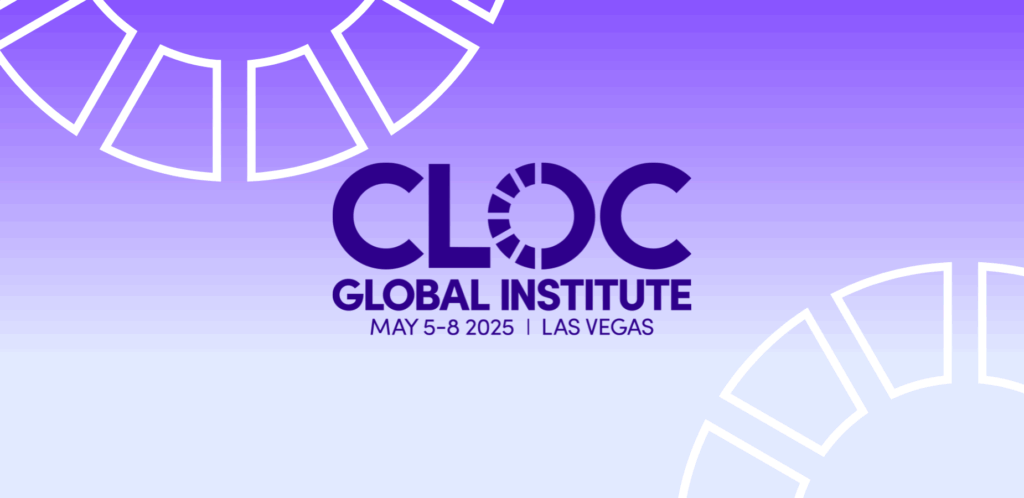
A Decade of Legal Ops: Reflecting on Growth, Navigating Challenges, and Embracing the Future
This year marks CLOC’s 10th anniversary. It’s a good time to reflect on how far legal operations has come and where it’s headed next.
What started as a support function has become a strategic force in modern legal departments. That evolution is front and center at the 2025 CLOC Global Institute in Las Vegas.
The Rise of Legal Operations
Over the last decade, legal ops has moved to the center of legal department strategy. CLOC’s 2025 State of the Industry Report found that 83% of departments expect demand for legal services to continue growing, with the top five most common legal operations services growing or remaining key to legal department functioning. Additionally, 77% of respondents said increasing legal operations headcount was medium or high priority for their organization.
According to a 2024 survey by Axiom, 94% of legal operations professionals anticipate department growth within the next two years, with 59% holding decision-making roles within their organizations. This growth reflects the increasing recognition of legal operations as a strategic partner in managing legal spend, implementing technology solutions, and fostering cross-functional collaboration.
Legal ops now owns budgeting, vendor strategy, process improvement, and data analytics. This work is essential as legal departments face pressure to deliver more with fewer resources. Our expertise in streamlining processes and optimizing performance is indispensable.
Economic Headwinds are Real
Even with this progress, economic conditions remain tough. Legal department budgets are under review and staffing is tight. Some organizations continue to invest in legal ops, others are adopting a more cautious approach, focusing on cost containment and efficiency.
In prior economic downturns, legal ops roles were often reduced, especially when viewed as administrative rather than strategic. That’s why this moment calls for clarity. Legal ops professionals must show their strategic value, not just support. They are no doubt up to the challenge.
Adapting and Finding Bright Spots
There are opportunities abound. Smart teams are embracing change and doubling down in a few areas:
- Showcasing Value with Tech: By using tools that save time and surface insight, and integrating them into legal workflows, legal ops can drive efficiency and reduce costs.
- Cross-Team Alignment: Legal ops can work more closely with other departments, such as finance, procurement, and IT, to align legal strategies with broader business objectives.
- Strategic Planning: By developing and implementing strategic plans that align with organizational goals, legal ops professionals can position themselves as key contributors to business success. This includes identifying areas for improvement, setting priorities, and tracking results.
- Professional Development: Keep learning! Skill development is essential for legal ops professionals to stay ahead. CLOC’s Academy was founded for this very goal. And industry conferences like CGI also play an important role in enhancing expertise and career growth.
Looking Ahead
Ten years in legal ops has earned its seat at the table. The job now is to grow the influence that comes with it. Economic challenges persist for sure. But legal operations professionals are well-positioned to navigate these headwinds by demonstrating strategic value.